What is it?
This add-on can fix vertex weight issues automatically.
Have you heard of Delta Mush - The most advanced smoothing technology for armature deformed characters?
Blender has a built-in Delta Mush modifier - The 'Smooth Corrective' modifier, you can use the modifier to reduce highly distorted areas of a mesh by smoothing the deformations.
Unfortunately, the modifier only works within Blender, if you export the armature deformed character to game engines, all the smooth effect will lose.
To solve the problem, I created this add-on, you can use this add-on to bake the 'Smooth Corrective' modifier to vertex weights.
After baked the smooth effect to vertex weights, you can export the armature deformed character to game engines, the smooth effect will not lose.
Most importantly, the add-on generates vertex weights from a huge amount of dynamic random poses, so the generated vertex weights fit any poses very well.
If you want to fix vertex weight issues for armature deformed characters automatically, this add-on is a very useful tool.
Showcase
The add-on twists the armature to generate a huge amount of random poses.
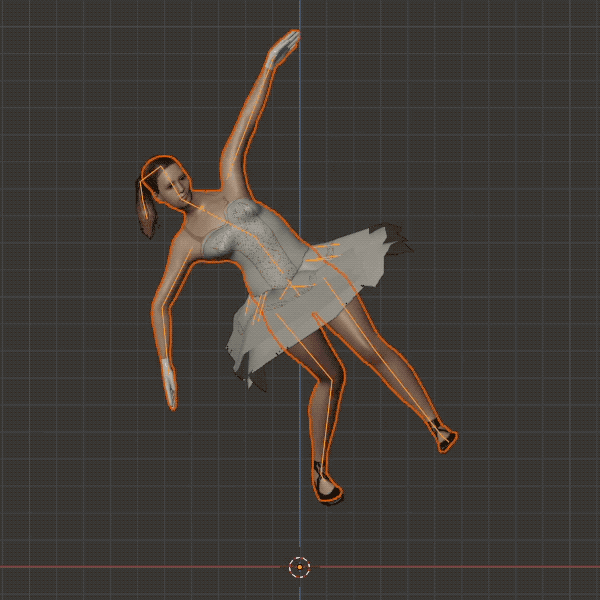
While baking the 'Smooth Corrective' modifier to vertex weights, you can preview the baking process in realtime.

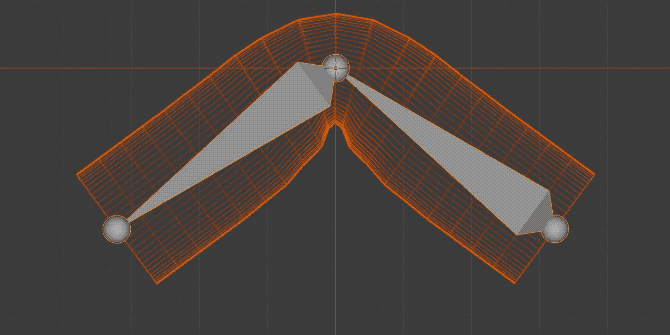
Here is the progress bar, you can preview the completed percentage, the completed vertices count, the total vertices count, and the remaining time in realtime.
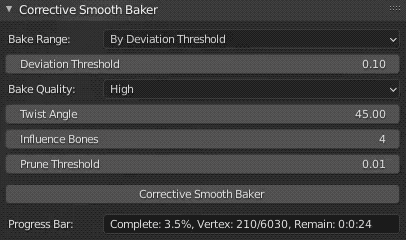
Interface
In Blender 2.79, when selected both the mesh object and the armature, the interface will appear in the animation tab of the tools shelf.
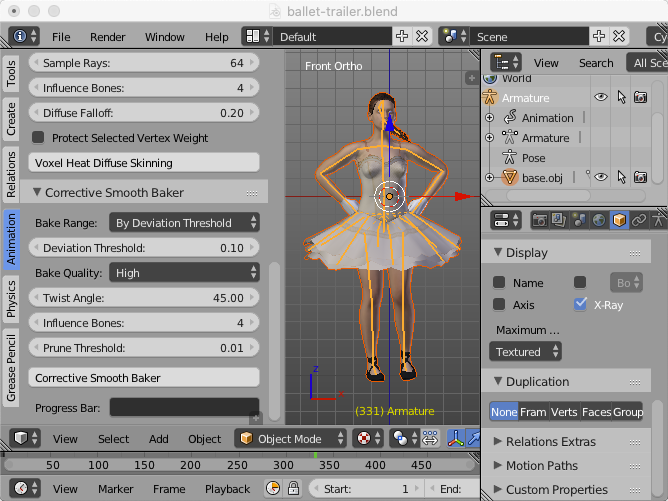
In Blender 2.80+, when selected both the mesh object and the armature, the interface will appear in 'View3D->UI->Mesh Online' tab of the sidebar.
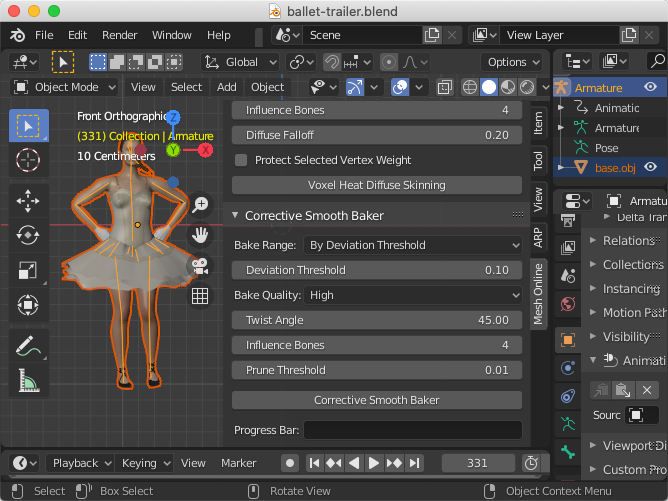
Tutorial
Basis Workflow: Download the HD version of the video(Format:zip,Size:23.2MB,Date:Jan 25,2021). new
Watch Online:
Auto-Rig Pro Workflow: Download the HD version of the video(Format:zip,Size:32.7MB,Date:Jan 25,2021). new
Watch Online:
Rigify Workflow: Download the HD version of the video(Format:zip,Size:25.8MB,Date:Jan 25,2021). new
Watch Online:
Where to buy
Blender Market(Last updated on Febuary 22, 2022): new
Blender Market Store - Corrective Smooth Baker - Blender Add-on v1.1.1 ($16)
How To Install
Launch Blender, navigate to File->User Preference->Addons, click the 'Install Add-on from file...' button, a pop up dialog will appear, select 'corrective_smooth_baker-2.7-1.1.1.zip', or 'corrective_smooth_baker-latest-1.1.1.zip', click the 'Install Add-on from file...' button on the pop up dialog, the add-on will be installed to Blender's addons directory.
Note: Please install 'corrective_smooth_baker-latest-1.1.1.zip' in Blender 2.8 or later versions.
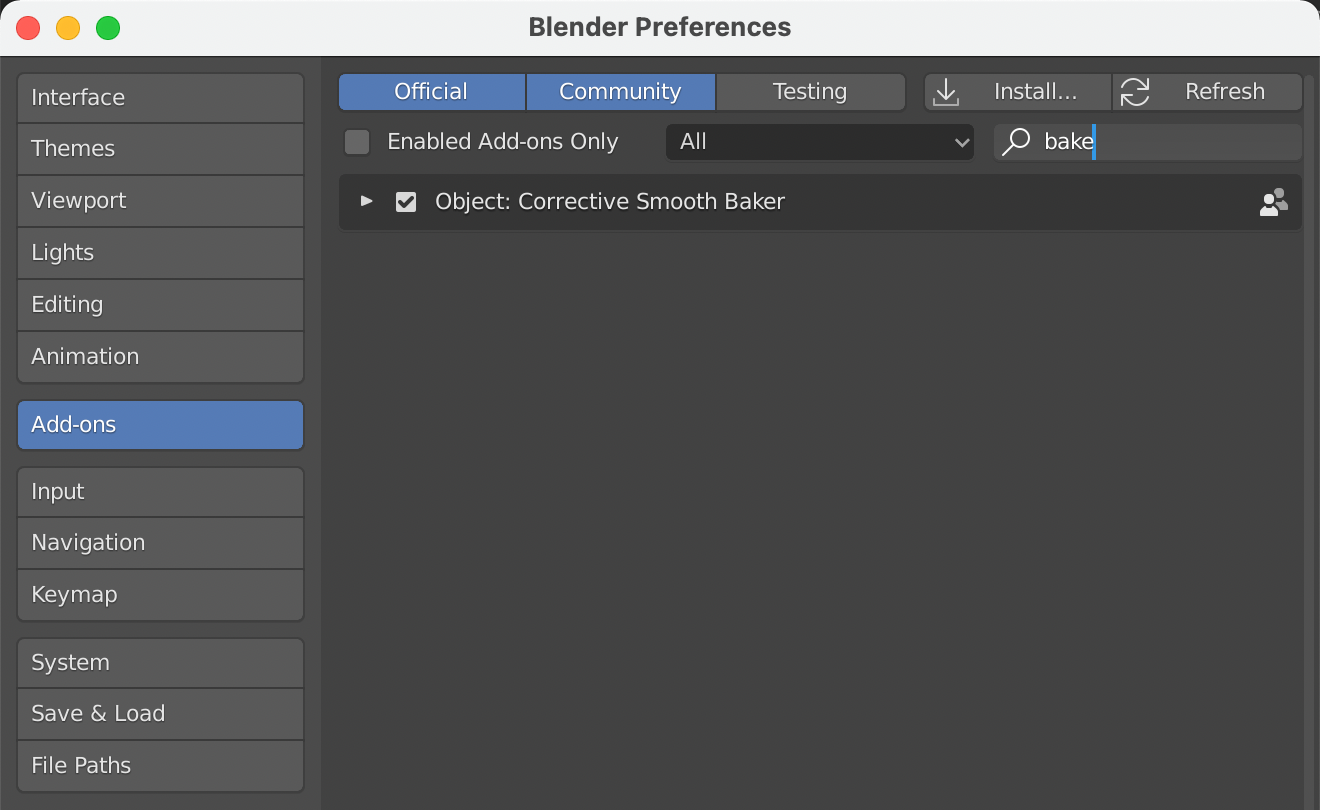
When the pop up dialog closed, we are still on Addons page, a few seconds later, the add-on will appear, activate the add-on, then click the 'Save User Settings' button and close the 'Blender User Preference' window.
How To Upgrade
Download the new version of the product.
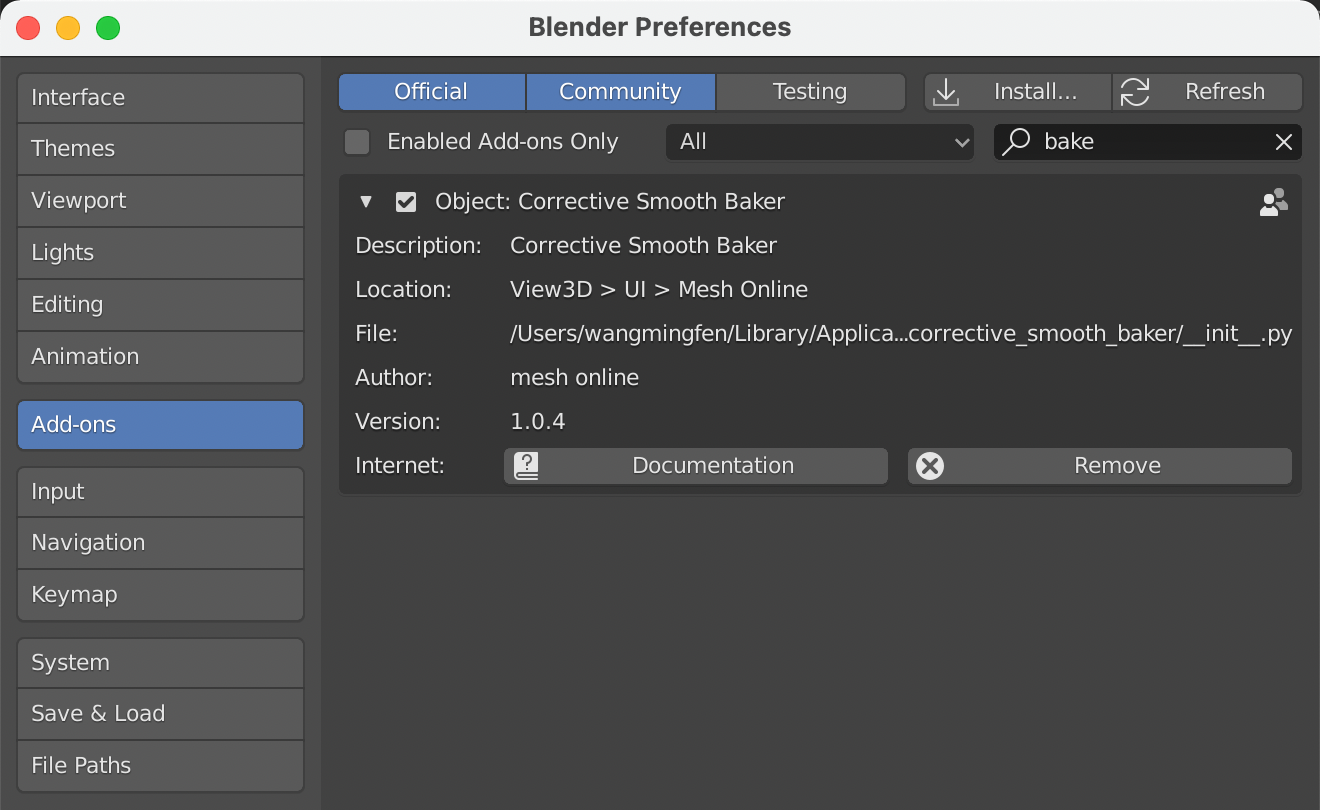
Launch Blender, navigate to File->User Preference->Addons, type 'bake' in the search box, the add-on will appear, click the small triangle beside the add-on to expand the contents, click the 'Remove' button to remove the add-on.
Install the new version of the product.
Supported Platforms
Blender v2.79-v3.3.
Any hardware platforms which Blender runs on.
Auto-Rig Pro Workflow
The add-on needs to rotate all bones independently to find best vertex weights, unfortunately, Auto-Rig Pro heavily depends on constraints, which will cause the add-on fails to find best vertex weights.
If you are an Auto-Rig Pro user, you need to export the armature deformed character to FBX file.
Then you import the exported FBX file back into Blender.
Bake the 'Smooth Corrective' modifier to vertex weights for the imported armature deformed character instead of the original armature deformed character.
When finished baking, you can export the baked armature deformed character to game engines.
You can also use Blender's built-in Data Transfer Modifier to transfer the baked vertex weights back to the original armature deformed character.
So whether or not you are a game developer, you can benefit from this add-on.
Rigify Auto-Rigging System Workflow
The add-on needs to rotate all bones independently to find best vertex weights, unfortunately, Rigify Auto-Rigging System heavily depends on constraints, which will cause the add-on fails to find best vertex weights.
If you are an Rigify Auto-Rigging System user, you need to export the armature deformed character to FBX file.
I have another add-on - 'Better FBX Importer & Exporter', which supports exporting humanoid armature of Rigify Auto-Rigging System.
Then you import the exported FBX file back into Blender.
Bake the 'Smooth Corrective' modifier to vertex weights for the imported armature deformed character instead of the original armature deformed character.
When finished baking, you can export the baked armature deformed character to game engines.
You can also use Blender's built-in Data Transfer Modifier to transfer the baked vertex weights back to the original armature deformed character.
So whether or not you are a game developer, you can benefit from this add-on.
Blender's Generic IK System Workflow
The add-on needs to rotate all bones independently to find best vertex weights, unfortunately, Blender's generic IK system heavily depends on constraints, which will cause the add-on fails to find best vertex weights.
If you use Blender's generic IK system, please disabled all the bone constraints before baking.
Then bake the 'Smooth Corrective' modifier to vertex weights.
When finished baking, enable all the bone constraints again.
Post-Process Workflow
You can use this add-on as a post-process to fix vertex weight issues for any armature deformed characters exist in FBX files.
Import the FBX file.
Bake the 'Smooth Corrective' modifier to vertex weights.
When finished baking, export the baked armature deformed characters to FBX files.
Meta-Rig Workflow
If the armature is a meta-rig, which contains no bone constraints, you can bake the 'Smooth Corrective' modifier to vertex weights directly, just like how I did in the basis tutorial.
How does the add-on work?
You need to add a 'Smooth Corrective' modifier to the mesh object you want to bake to, usually the default parameters work well.
Then select bake range, setup deviation threshold, select bake quality, setup twist angle, setup influence bones, and setup prune threshold.
When selected both the mesh object and the armature, the interface will appear, click the 'Corrective Smooth Baker' button to start the job.
If you want to stop the job, press 'ESC' key on the 'View3D' window, the job will terminate immediately.
When the job is started, the armature twists madly to generate a huge amount of random poses.
Then the add-on toggles the 'Realtime' button of the 'Smooth Corrective' modifier to measure vetex position changes to find highly distorted vertices.
While baking, the add-on solves a large linear system for every vertex to find best vertex weights which fit all the random poses.
Then the add-on updates vertex weights for all the vertices with new vertex weights.
When the job finished, you can remove the 'Smooth Corrective' modifier from the mesh object.
Detail Of The Parameters
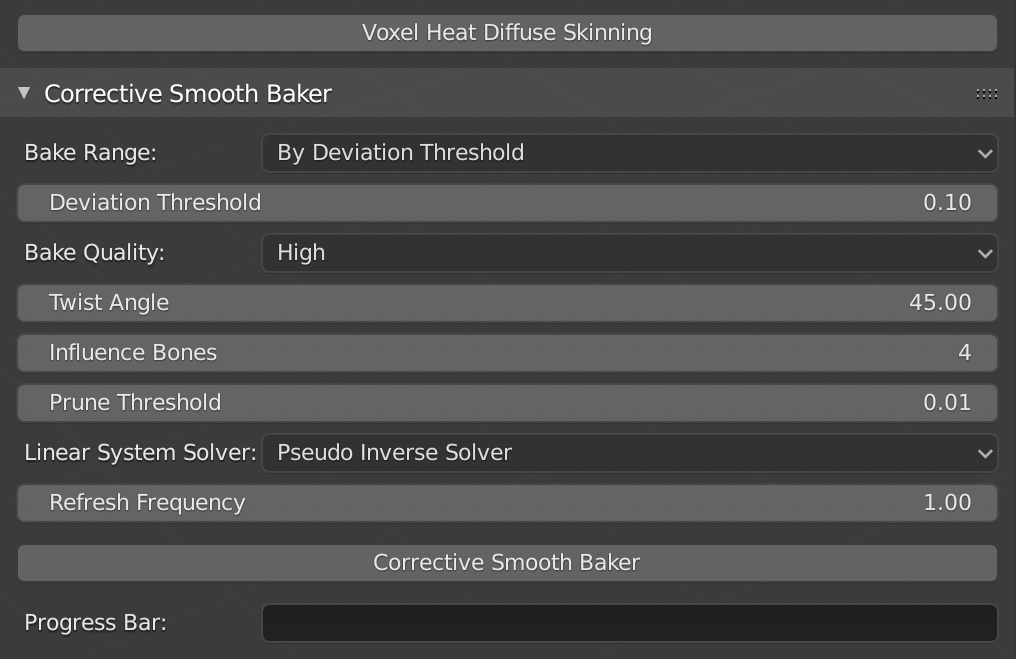
Bake Range
Where or not to bake vertex weights for all vertices
'All Vertices' means that we bake vertex weights for all vertices.
'Selected Vertices' means that we bake vertex weights for selected vertices.
'By Deviation Threshold' means that we only bake vertex weights for highly distorted vertices.
The default parameter is 'By Deviation Threshold'.
Deviation Threshold
Skip all the vertices whose position changes(in centimeters) are below the deviation threshold.
The default parameter is 0.1.
Bake Quality
Balance the quality and the speed.
'Low' means that we bake at low quality with fastest speed.
'Medium' means that we bake at medium quality with fast speed.
'High' means that we bake at high quality with slow speed.
'Very High' means that we bake at very high quality with much slower speed.
'Highest' means that we bake at highest quality with slowest speed.
The default parameter is 'High'.
Twist Angle
Maximum twist angle of the deform bones.
The default parameter is 45.0 degrees.
Influence Bones
Max influence bones per vertex.
The default parameter is 8.
Note: The default value of 8 is suitable for desktop animations in Blender, you'd better use a smaller value such as 4 to run animations smoothly for mobile devices.
Prune Threshold
Prune vertex weights which below the threshold.
The default parameter is 0.01.
Linear System Solver
You can select different linear system solvers to bake vertex weights.
'Standard Solver' is the fastest and stable solver.
'Cholesky Solver' is another fastest and stable solver.
'QR Solver' is another fastest and stable solver.
'Inverse Solver' is a relatively fast and stable solver.
'Pseudo Inverse Solver' is a relatively fast and the most stable solver.
'Least Square Solver' is a relatively fast and stable solver.
'SVD Solver' is a relatively fast and stable solver.
The default parameter is 'Pseudo Inverse Solver'.
Refresh Frequency
How often(fps) to refresh the status bar, too high refresh frequency may reduce the baking speed.
The default parameter is 1.0.
Frequently Asked Questions
Q: How to setup 'Deviation Threshold'?
A: If you use Blender's default system unit - In meters, the default 'Deviation Threshold' equals one millimeter, which is suitable for most cases.
But if the 3d model is too large or too small, you need to increase or decrease the value by experiment.
If you do not use Blender's default system unit, such as in centimeters or in inches, please also use the default value, it seems that Blender always calculates in meters.
If you can't find a proper value, you can simply bake vertex weights for all vertices.
Q: What bake quality should I use?
A: It depends on your armature and 3d models.
For simple armature and 3d models, the 'High' quality works well, you can even try the 'Medium' or the 'Low' quality.
But for complicated armature and 3d models, you can try with the 'Highest' quality, if it is too slow, try the 'Very High' quality, then the 'High' quality, until you can balance the quality and the speed.
Q: Can I increase the 'Twist Angle'?
A: Yes, you can have a try.
Bigger twist angle will distort the 3d model more heavily, which may make the result better, or make the result worse.
You can get a proper value by experiment.
Q: Can I bake vertex weights for some areas?
A: Yes, you can.
Please setup the bake range to 'Selected Vertices'.
Select the mesh object, enter 'EDIT' mode, select those vertices you want to bake, exit 'EDIT' mode.
Select both the mesh object and the armature, start to bake, it only bakes vertex weights for selected vertices, other vertices will not be touched.
License
The license of this add-on is "GPL".